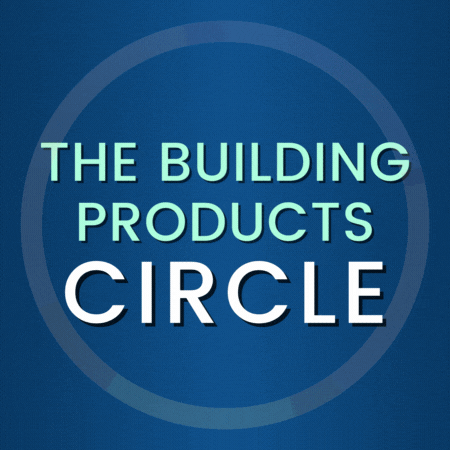Digital signatures for engineers in Florida require third-party validation per FAC 61G15-23.004. Other states offer similar rules that require the signature to be verifiable to which this also applies.
Here’s how to check a digitally signed document in Adobe & Bluebeam to ensure the signature is valid.
How To Verify In Adobe
A digitally signed document in Adobe Reader or their Pro DC version will show a blue bar up top.
Method 1: That bar will indicate whether the document is VALID, Invalid, or needs verification. If it doesn’t say valid, try method 2 below. If neither prove verifiable, the document was either modified or was not properly digitally signed in the first place.
Method 2: Click the digital signature and the verification box will appear. That box will show details of whether or not the signature is valid.
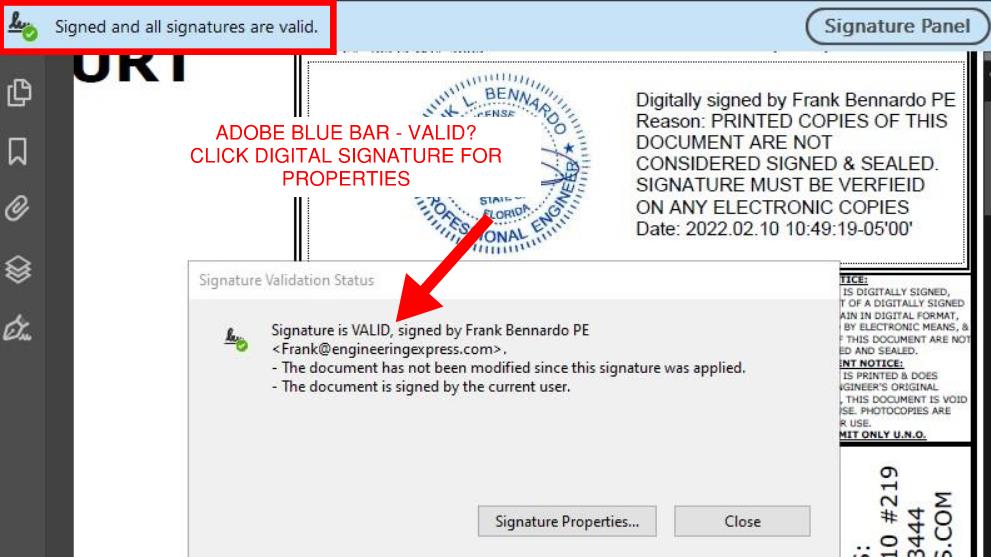
If you click the ‘Signature Properties’ button within that dialog box, you’ll see additional information about the signature such as the third party that is validating the signature (in this case it’s Entrust.
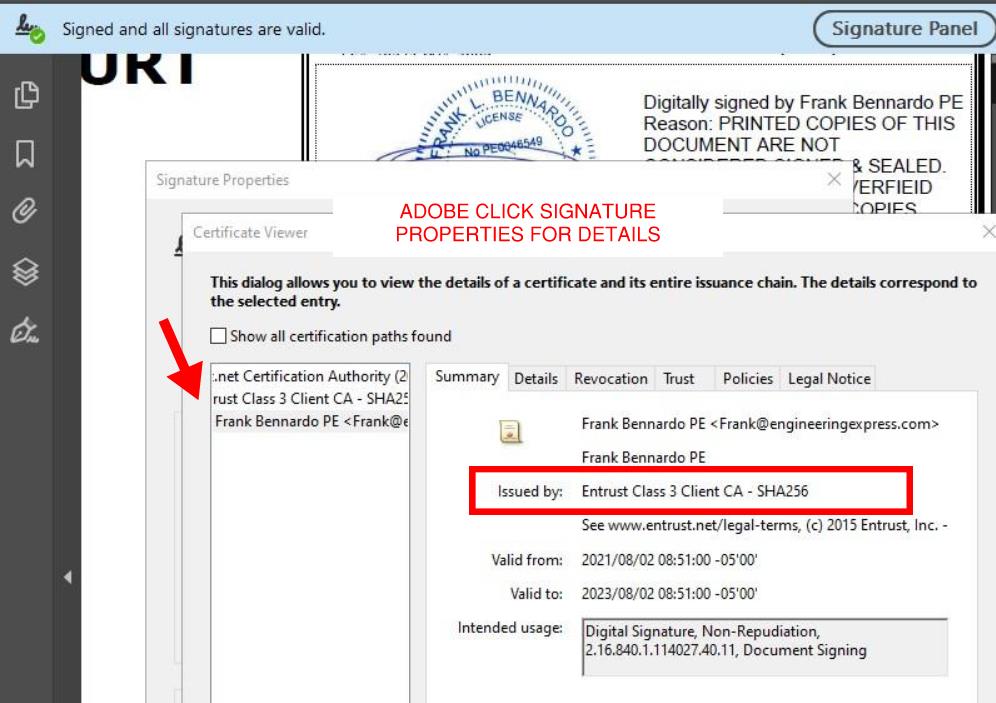
Learn more about Adobe digital signature verification from their website by clicking here.
How To Verify in Bluebeam
Verifying a digitally signed document in Bluebeam is similar but not as obvious as Adobe. No blue bar appears but there are 2 ways of verifying:
Method 1: Right Click The Digital Signature and select ‘properties’ to reveal the signature properties:

Method 2: Use the Information Panel – to show the signature panel in Bluebeam, go to Window > Panels > Signature OR press Alt+4. if the current document has been digitally signed, it will show as per the below in the signature panel:
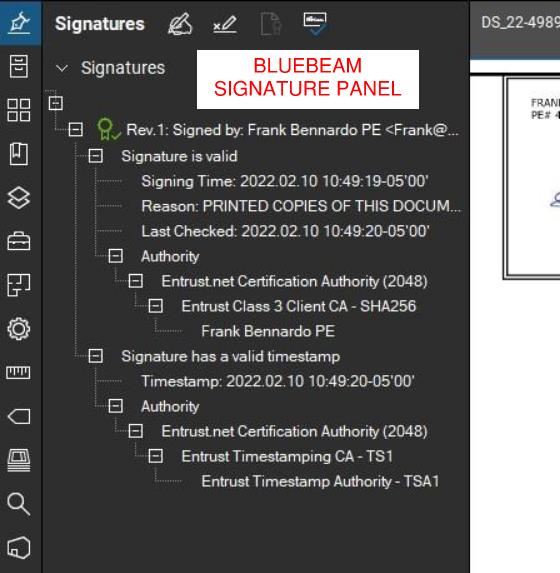
Learn more about how to verify digital signatures in Bluebeam by clicking here.
For more information about digital & electronic signatures from our Knowledge Base, click here.
Last Update: February 10, 2022